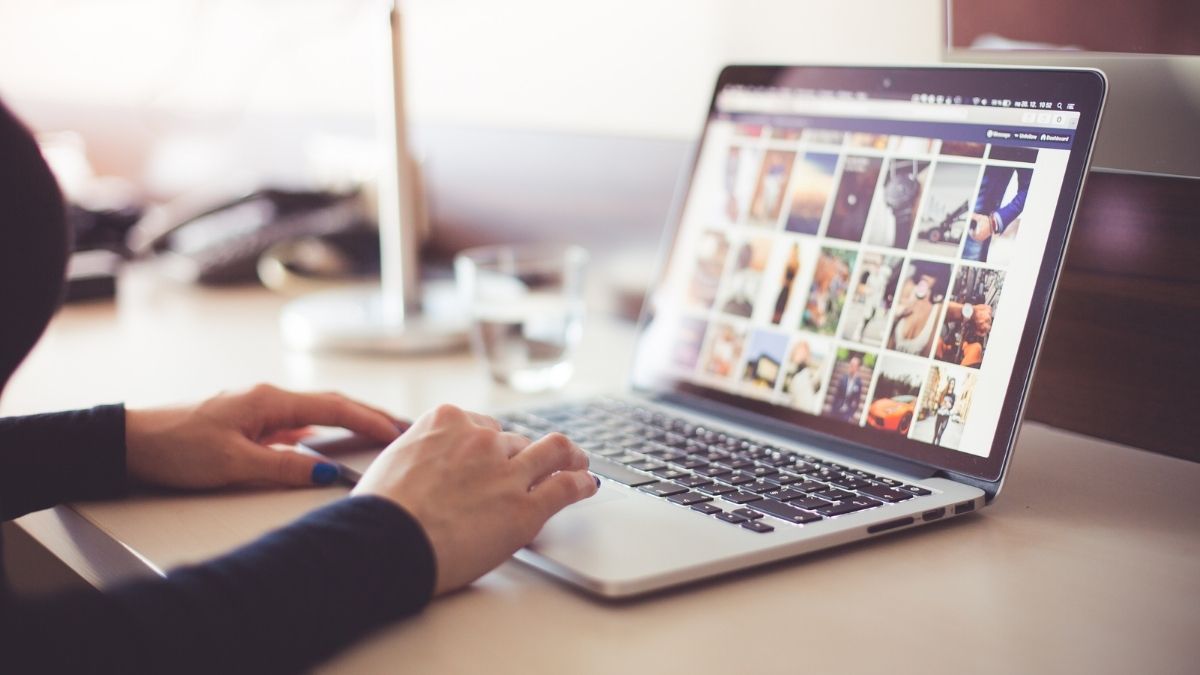Experiencing a slow or intermittent internet connection can be extremely frustrating, especially if it happens in the middle of work. In this guide we are going to go over some of the most common internet connection problems and some quick fixes to help you improve your internet connection immediately.
First, Find Where The Problem Is
Before trying the solutions detailed in this article, you first need to diagnose where the problem is. Follow these steps to help diagnose where the problem is.
- Check your ISP’s website to see if your problem is regional, nationwide, or only being experienced by you.
- Try connecting using a different device like your mobile phone or smart TV to see if the problem is specific to one device.
- Trying moving closer to your router (if connecting via WiFi).
- Try resetting your router using the reset button on the back (you may need to use a paperclip to reach it).
- Try connecting directly to your router via an Ethernet cable to see if the problem is with the router’s WiFi signal or your internet connection.
- If you are still experiencing connection issues, follow the steps below…
DNS Problems
A DNS is a domain naming system, it takes website addresses and translates them into IP addresses that can be accessed over the internet.
If you get a ‘DNS server not responding’ error message. It normally means that your web browser was not able to establish a connection. DNS errors are most commonly found on the user’s end of the connection due to misconfigured DNS settings or a fault in the browser. Two things to try are…
- Switch web browser
- Change DNS servers
IP Address Exhaustion
This type of error most commonly occurs when you are connecting to the internet without a local router. As such you will have an IP address allocated directly by your ISP. If you have exhausted all the available addresses, it will cause connection issues. Purchasing a standalone router or WiFi access point would solve this.
Duplicate IP Addresses
If two devices are sharing the same IP address, it can cause connection problems. This is usually the result of a problem in the DHCP configuration. A newer device is being assigned an IP address which is already in use. If you just added a new device to your network, it may have its own DHCP server which is interfering with your existing one. Disable the newer DHCP server and this should solve the problem.
If you are experiencing this type of connection error frequently, you can take preventative measures by adjusting the DHCP configuration of your router.
A Single Device Is Unable to Connect to the Network
If your network is functioning normally but a single device is having trouble making or maintaining a connection, the problem probably lies with that device itself.
Start with the obvious…
- Restart the device
- Check that the ethernet cable is connected properly
- Check that the device’s drivers are up to date
If these solutions do not solve the issue, examine the settings for your firewall. Make sure that the required ports are open to your network, ports 80 and 443 are commonly used for web traffic.
You Can’t Connect to Local File or Printer Shares
This type of issue can be the trickiest to fix, as there are numerous factors which could be causing it and various potential solutions.
Often these issues come from conflicts between different security systems on different devices on your network.
Here are some solutions that can remedy this issue…
- Check that all the required services are running.
- Check your firewall settings. Many firewalls automatically block file or printer sharing as these can be common vectors for attack. These issues can occur with firewalls at both the software and hardware level.
- Check that all workstations are on the same subnet. If external traffic is unaffected but internal traffic has errors, it is often as issue with the subnet.
- Ensure that all Windows network adapters have File and Printer Sharing enabled.
- Check the permissions for each device and layer.
Your Local Network is Unable to Connect to the internet
Rebooting your router is the first thing to try.
If this is a reoccurring problem, it can be a sign (along with other intermittent connection issues) that it is time to move to a new provider. If you are a small or medium sized business and are still utilising consumer grade equipment and contracts, you should make the switch to a dedicated enterprise-grade broadband provider. Business broadband will give you better speeds, a more reliable connection and improved customer service.
You Have Slow Internet Speeds
This can be a sign of a faulty connection or a congested network. Run a speed test using an online speed test tool. If the speed is significantly lower than the speed advertised by your provider, you should contact them and ask for an engineer to visit your site and diagnose the problem.
Access Limited Or No Internet Connection
In order to troubleshoot your internet connection, you first need to know where the problem is.
In a situation like this you should go “down the chain” starting from the outlet in the wall and testing each piece of equipment until you reach the end user’s machine. If you are confident that each of the elements of “the chain” are functioning correctly, it is likely that the issue is on your ISP’s end. Contact your service provider and explain that you have checked all the hardware involved.
If the device you are using to connect has an Ethernet port, you should connect directly to your router via an Ethernet cable. If you are then able to use the internet as normal, it is likely that the problem with your internet connection is actually a problem with your router’s WiFi signal. If, however, you are still experiencing the same issues as before, it is likely that your problem is with your ISP or your internet connection itself and not your router.
You Are Unable To Connect To PPPoE Server
If you get this error, the first thing you should do is check that you have not set a PPoE Service Name for our router. Setting a PPPoE Service Name is something which should only be done if your ISP has specifically instructed you to do so. When a service name is set for a router it will not respond to any connection other than those with the same Service Name. Unless your ISP has specifically instructed you to set a specific PPPoE Service Name, you should leave it blank.
Your PPP Connection Failed
PPP is short for Point-to-Point Protocol. It refers to the part of your internet connection that links your exchange to your internet service provider (ISP).
This problem is most likely on your ISP’s end. If the problem persists, contact your ISP. If you have your console logs, it can help with providing your ISP with the relevant information.
Remember To Always Have A Backup
Sometimes, your internet connection problem might not be something you can solve yourself. To avoid having to go without while you wait for an engineer or a replacement router to arrive, it’s worth having a backup internet solution in place.
4G Dongle
Solutions like 4G internet dongles can allow you to access the internet over a mobile network while on you wait for your main internet connection issues to be resolved.
Mobile Hotspot
If you don’t have a dedicate dongle, you can still connect over the wireless network using a mobile hotspot. This uses your mobile phone to generate a small WiFi field known as a hotspot. You can then connect to this hotspot from any other device as if were a standard WiFi connection. Your phone’s hotspot will allow other devices to access the internet using its 4G internet connection.
If you’ve never tried connecting over a hotspot before, it’s a good idea to try it out now, rather than wait until it’s an emergency. All modern mobile phones can generate a hotspot, but some mobile networks restrict your ability to do so or limit the amount of data you can share over a hotspot. Always check your SIM contract before attempting this.
In Conclusion
We hope this has been a useful guide to some of the most common internet connection problems and their quick fixes. If you have followed this guide and are still having internet connection problems it might be time to call in a professional business telecoms provider to help install, manage and protect your telecoms and IT systems.
Speak to a member of our team today to learn how Carden Telecoms could help improve your business internet.